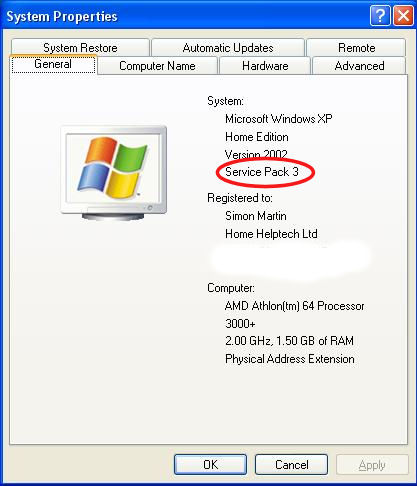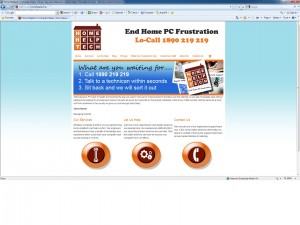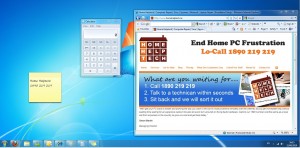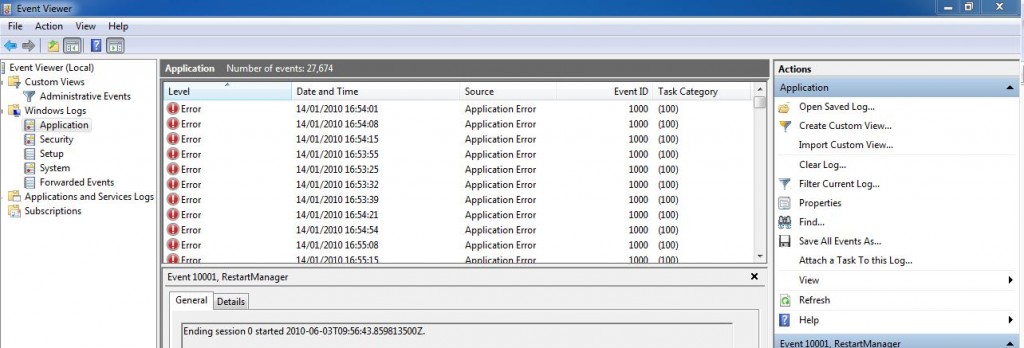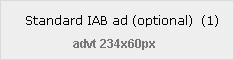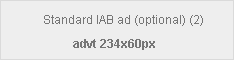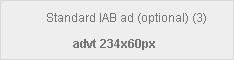This website uses cookies so that we can provide you with the best user experience possible. Cookie information is stored in your browser and performs functions such as recognising you when you return to our website and helping our team to understand which sections of the website you find most interesting and useful.
Jan
Memory prices have plunged – a good time to give your PC a boost
Posted by Comments Off on Memory prices have plunged – a good time to give your PC a boost
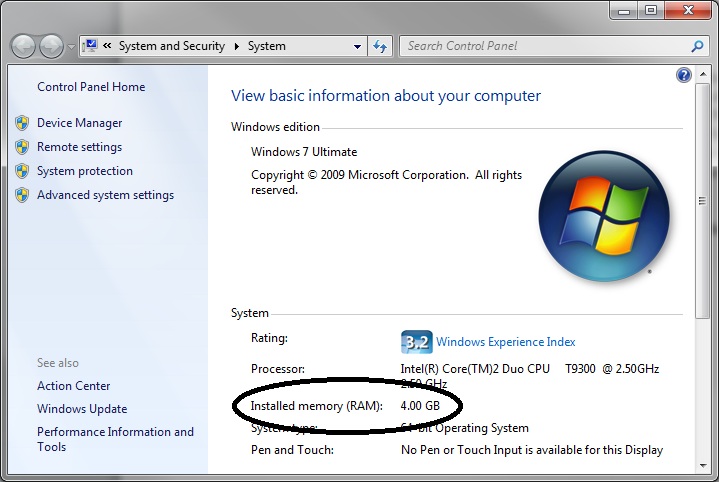 A new survey by iSuppli last week showed that memory prices have dropped to new lows in December. So if your machine has been running a bit slow over the past while or you’d just like to give it a shot in the arm, now might be the right time to invest in more memory. If your computer is running Windows XP, we would recommend that you have at least 1 GB (Gigabyte) of memory installed. For Windows Vista and Windows 7, 2GB is a more appropriate lower limit. Many modern computers are able to take up to 4GB and some will take much more. However, certain versions of Windows including most installations of Windows XP cannot make full use of 4GB, so it’s not always a case that more is better.
A new survey by iSuppli last week showed that memory prices have dropped to new lows in December. So if your machine has been running a bit slow over the past while or you’d just like to give it a shot in the arm, now might be the right time to invest in more memory. If your computer is running Windows XP, we would recommend that you have at least 1 GB (Gigabyte) of memory installed. For Windows Vista and Windows 7, 2GB is a more appropriate lower limit. Many modern computers are able to take up to 4GB and some will take much more. However, certain versions of Windows including most installations of Windows XP cannot make full use of 4GB, so it’s not always a case that more is better.
If you want to find out how much memory your machine currently has, click on the Start button, right click on “Computer” or “My Computer” and then click “Properties”. You should get a window that looks something like this (the exact format varies depending on which version of Windows you have).
Installing memory is normally very straight-forward, even on a laptop. So it may well be something you’d be willing to try yourself. If not, we at Home Helptech are happy to install it for you. Installation can cost as little as €20 so don’t be afraid to give us a call for a quote.
If you have any problems with these steps or any other problems please don’t hesitate to call one of our qualified engineers and technicians and we will be delighted to perform the required steps to deal with your problem.
| Lo-Call 1890 219 219 (Ireland) | Freefone 0808-CALHELP (UK) |
| Business Hours: Monday – Friday 9:45 to 6:30 & Saturday 9:00 to 12:00
- Bookmark :
- Digg
- del.icio.us
- Stumbleupon
- Redit it
Oct
Speed up your PC, all by yourself
Posted by Comments Off on Speed up your PC, all by yourself
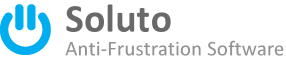 Identifying exactly which background processes are causing your system to start up slowly can require quite a bit of technical expertise. Recently, however, we’ve come across a new piece of software which takes much of the effort out of doing the initial analysis. Soluto (www.soluto.com) is a piece of “Anti-Frustration Software” which times how long each start up process takes and, for some of the simpler processes, allows you to turn them off straight away. It’s a great way to give your start-up time a bit of a boost.
Identifying exactly which background processes are causing your system to start up slowly can require quite a bit of technical expertise. Recently, however, we’ve come across a new piece of software which takes much of the effort out of doing the initial analysis. Soluto (www.soluto.com) is a piece of “Anti-Frustration Software” which times how long each start up process takes and, for some of the simpler processes, allows you to turn them off straight away. It’s a great way to give your start-up time a bit of a boost.
The software is still not in it’s final version and we did have one case of a PC in the office crashing after we installed it back in July, so “downloader beware”. Shortly after that crash, it became unavailable for download for a couple of months so we assume they were sorting out that problem. Now that it’s back, it does hold out the promise of putting a spring in your PCs step so worth a try for some. We love it.
- Bookmark :
- Digg
- del.icio.us
- Stumbleupon
- Redit it
Jul
Microsoft Ends Support for Windows 2000 and Windows XP with Service Pack 2
Posted by Comments Off on Microsoft Ends Support for Windows 2000 and Windows XP with Service Pack 2
After a long and illustrious (?) career, Microsoft has ended support for Windows 2000 yesterday. Similarly, if you still have Windows XP with Service Pack 2, then now is the day which you really must bow to the inevitable and perform the free upgrade to Service Pack 3. If you remain using Windows 2000 or Windows XP with Service Pack 2, your machine will become increasingly vunerable to attack as Microsoft will no longer issue security updates.
If you are still running Windows 2000, this really means you’re overdue a new machine. It’s likely that the machine is at least 8 years old and is due to retire.
If you have Windows XP, you can check whether you have Service Pack 3 installed by right clicking on “My Computer” and clicking “Properties”. The window that appears should look like this:
If this window does not show Service Pack 3 then you can either update to it using Windows Update or download it by clicking here.
If you have any problems with these steps or any other problems please don’t hesitate to call one of our qualified engineers and technicians and we will be delighted to perform the required steps to deal with your problem.
| Lo-Call 1890 219 219 (Ireland) | Freefone 0808-CALHELP (UK) |
| Business Hours: Monday – Friday 9:45 to 6:30 & Saturday 9:00 to 12:00
- Bookmark :
- Digg
- del.icio.us
- Stumbleupon
- Redit it
Jul
Week 1:What to Look for When Shopping for a Laptop – Processors
Posted by Comments Off on Week 1:What to Look for When Shopping for a Laptop – Processors
Many people find shopping for a new laptop a bit daunting. Especially when a salesman is talking about gigabytes, megabytes, megahertz, hard drives, memory and so on. So I have composed a list of what you should be getting for your money.
Affordable Laptop price range : €300 – €500
If your use for the laptop is just for surfing the Internet, checking emails or your Facebook account then this range would be for you. This laptop rage can also be used for the same reasons as the mid-range laptop but you might run into a few problems by installing or running too many programs.
Mid-range Laptop price range: €550 – €900
If you are a user that spends a lot of time on your laptop for work, college or just pleasure this range would be for you.
High-end Laptop price range: €950 – endless
The type of user that would generally buy a high-end laptop would be Technicians, Engineers, Gamers, Enthusiasts and so on. these would be used to run multiple power hungry programs/games without giving the user problems.
Below will give you a rough idea on what specifications you should be getting for your money. Please note that technology changes every day with something faster and better so this should only be used as a guide line.
Processors:
The processor also known as the Central Processing Unit (CPU) is the brain of the operation, this is where all the programs instructions are executed and carries out all the computers functions. The speed of the processor is measured in Gigahertz which will be seen as GHz. I could go on about how it works but that is not important for now as I do not want to bog you down with information you don’t need. I want to make this as simple as possible. The cache memory is something to keep an eye on for the higher end laptops but usually in PC shops they only advertise the processor speed so we will stick with that for the moment. There are two main companies who design processors out there, AMD and Intel. AMD are the cheapest option but don’t let this fool you, this means you get more bang for your buck but what Intel do they do it well.
Affordable Laptop :
for the affordable laptop I would suggest getting a laptop with an AMD processor. You will get a faster processor for the price of an entry model Intel so keep an eye out for this. I would advise people to stay away from the Intel Celeron range and go for something like an AMD Semphron or even better an AMD Athlon. You should be looking for something like a 1.8GHz to 2.1GHz processor, the higher the better.
Mid-range Laptop :
For this range you should be looking at getting an Intel Core i3 which is around 2.2GHz. For the same price again you could get a laptop with an AMD processor with a 2.7GHz processor such as the Turion II Dual Core. Again it is up to you at the end of the day what you would prefer but both are great processors.
High-End Laptop:
This is where Intel start dominating the market. I would advise on going for an Intel processor for this kind of money. They are powerful and reliable. the processor comes in Dual Core and Quad Core versions which means 2 or 4 processors in one. The new type of Intel chips are now Intel Core i5 and i7. As explained earlier go for a higher cache memory which should be around 4mb or higher.
Next week we will be looking memory …..
- Bookmark :
- Digg
- del.icio.us
- Stumbleupon
- Redit it
Jul
Update your Adobe Reader and Adobe Flash
Posted by Comments Off on Update your Adobe Reader and Adobe Flash
If you have a PC, it’s almost certain that you have Adobe Reader and Adobe Flash installed on your PC. Adobe Reader is used to open documents such as the manuals you get with digital camera, printers, MP3 players and pretty much everything else. Adobe Flash is used for webpage animations and for video – for example, you can’t see the video on YouTube and many other websites if you don’t have Adobe Flash installed.
Unfortunately, that fact these two products are so ubiquitous means that they have become a major target for virus and malware creators world wide. On June 6th, Adobe announced that a critical problem had been found with both Reader and Flash which allowed the bad guys to exploit these programs to run other programs of their choosing (click here for more details). The fix to this critical problem has now been released in the past few days and we”d encourage you to get updated as quickly as possible.
Updating Adobe Reader
In order to update Adobe Reader, click on Start -> All Programs and then click Adobe Reader, which is normally near the top of the programs list. Once Adobe Reader has started click on Help and then click on “Check for Updates…” as highlighted by the red ring in the picture below.
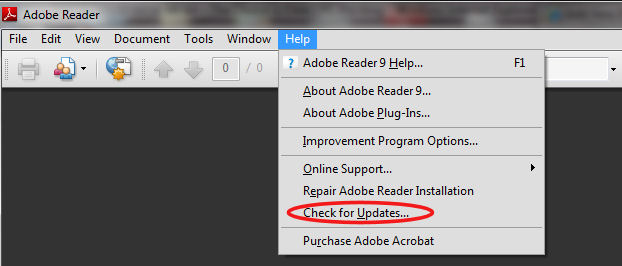
Updating Adobe Flash
Adobe Flash should update automatically. To manually update it, you can do the following.
1. Go to https://www.adobe.com/support/flashplayer/downloads.html
2. Click on “Get the Latest Version” and follow the prompts.
We recommend that you don’t delay – do it now – it might save you from a costly virus infection.
If you have any problems with these steps or any other problems please don’t hesitate to call one of our qualified engineers and technicians and we will be delighted to perform the required steps to deal with your problem.
| Lo-Call 1890 219 219 (Ireland) | Freefone 0808-CALHELP (UK) |
| Business Hours: Monday – Friday 9:45 to 6:30 & Saturday 9:00 to 12:00
- Bookmark :
- Digg
- del.icio.us
- Stumbleupon
- Redit it
Jun
Tip of the week-How to take a screenshot of your desktop
Posted by Comments Off on Tip of the week-How to take a screenshot of your desktop
Taking a screenshot of your desktop has many advantages. If you are receiving an error message or just a simple message you are unsure about you can take a picture of your screen which then you can email it to us or the person that is answering the question. We find here at Home Helptech that when our customers take screenshots it leads us directly to the problem where we can diagnose it alot faster. There are two types of screenshots you can take, the first is a screenshot of the window currently open and the other will take a screenshot of your whole screen.
Screenshot of current window:
To take a screenshot of your current window such as Microsoft word, Internet Explorer (Modzilla Firefox, Google Crome) or your email client press Ctrl + Alt + Print Screen together. The next step is to open up Microsoft Paint by navigating to start > Accessories > Paint. Once paint is open right click on the blank area and click on the right hand mouse button to bring up a menu. In the menu select Paste. The screenshot you captured will now be in Microsoft Paint. Save this file and send it by attaching the file to your email.
Screenshot of whole desktop:
To take a screenshot like the image below press Alt + Print Screen together. This is the best screenshot to take if Windows is showing multiple errors or if a virus has infected your computer and is showing multiple fake programs running.
If you have any problems with these steps or any other problems please don’t hesitate to call one of our qualified engineers and technicians and we will be delighted to perform the required steps to deal with your problem.
| Lo-Call 1890 219 219 (Ireland) | Freefone 0808-CALHELP (UK) |
| Business Hours: Monday – Friday 9:45 to 6:30 & Saturday 9:00 to 12:00
- Bookmark :
- Digg
- del.icio.us
- Stumbleupon
- Redit it
Jun
Online PC Care Scam
Posted by (113) Comment
Read our latest update on this type of scam by clicking here. Following a lot of interest in our previous post (click here) and having been called in person by these scammers, we decided to write another blog post on this topic. More people seem to be receiving calls from a company in India pretending to be a computer repair company. They are now using the name Online PC Care. The phone number changes every time they call and when you answer the phone you will hear silence for 3 or 4 seconds followed by music for a further 3 seconds until the so called “technician” answers on the other side. They will know your First name and/or Surname. They will start to ask you if your computer is slow ( some even tell you it is slow, how are they supposed to know!). they will then proceed to ask you what type of operating system you have, is it Windows XP or Windows Vista. The technician will tell you the reason that your computer is slow is because your computer is full with “junk files” that are stored on your computer when browsing the internet. They will ask you to follow some steps that will show you the junk files and these are the steps:
- Turn on your pc
- once Windows is running click on the windows key and R
- In the dialog box type eventvwr
- Now go to Windows Logs on the left panel and select Application
From here they will show you some errors, after this they will talk you into giving them control of your PC or Laptop by remotely accessing it over the internet. At this point we are still unsure to what they do but after some time will ask for your credit card details. Be very careful not to give them your details. If you have been caught by this please call a trusted PC repair company such as ourselves to give your machine a once over. Make sure they have not installed any key logging software or left any remote access software on your computer that can grant them access to your PC. Read our latest update on this type of scam by clicking here. Here is a video of the same scam: here . If you have any problems with these steps or any other problems please don’t hesitate to call one of our qualified engineers and technicians and we will be delighted to perform the required steps to deal with your problem. | Lo-Call 1890 219 219 (Ireland) | Freefone 0808-CALHELP (UK) | | Business Hours: Monday – Friday 9:45 to 6:30 & Saturday 9:00 to 12:00
- Bookmark :
- Digg
- del.icio.us
- Stumbleupon
- Redit it