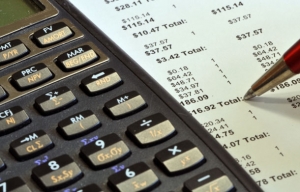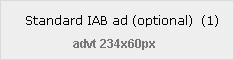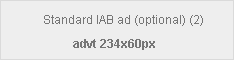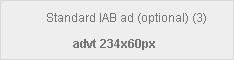Mar
If you are operating a small business out of your home then you may have to do your own accounts. Read on…
As always, and with the beginning of an upturn in the Irish economy, people are again focusing on spending money efficiently to invest in their business. There is of course no better way to do this than invest in IT. This is doubly true when it comes to the IT supporting your financial/accounting and other common business tasks. Being able to automatically generate a P&L account or a balance sheet for a time period or keep track of your debtors and creditors is invaluable. The selection of software offers available can be baffling but we hope to make some sense of that here.
Microsoft used to offer Microsoft Office Accounting as a part of Office but they opted out of that market when it became clear that they could not be the biggest player in it. There are however two major players that offer small businesses a whole host of different options. These are Sage and Big Red Books. Here is some of what they can offer:
- Sage Options
- Sage One Accounts
- Sage Instant Accounts
- Sage One Accounts Extra
- Sage 50 Accounts
- Sage 50 Accounts Plus
- Sage 50 Accounts Professional
- Big Red Book
- Basic
- Plus
- Advanced
- Big Red Cloud
Depending on your business then one or the other might suit you to use better. Make your decision on how many employees you have, how much support you want from Sage or BRB (Big Red Book), who has access, what backups are done, what reports are available, what maintenance/upgrades are required, etc. If you are considering implementing an accounts package in your business or you want to transfer to a new accounts package then please don’t hesitate to contact us for a consultation.
Sage One Accounts is for a single user with up to 5 employees. 24/7 Tech Support is included. That costs €7.20 per month. TAS Firstbooks is for a single user with unlimited employees. Workday Tech Support is included as are free product upgrades. There is also an addition with TAS that allows you to manage stock. The next step up from Sage One Accounts is “Sage One Accounts Extra”. This allows for multiple users and 5-20 employees.
Big Red Books has 3 main packages and also Big Red Cloud. Each of the 3 has the capability for 3 companies. They can perform all the expected accounting software tasks. There is a 1 year license and technical support included in the prices. You can access your software online in your online account. All details on Big Red Cloud and price comparisons can be found here .
Link the accounts software with your bank account. Print invoices on headed paper. Email statements to customers/clients. Prepare accounts for inspection by your accountant. Allow certain employees access to the accounts on a role by role basis. Keep track of expenses, stock levels and stock purchases. Make sure not to forget to charge your customers for something you should have! The possibilities are many. The advantages are clear. The choice is up to you, based on your business.
Extra! Extra!
If you liked this article then you may also be interested in reading our article on the advantages being brought by the new version of Windows this year. Read it here
———————————————————————————-
If you are suffering from this problem or need any other help please don’t hesitate to call one of our qualified engineers. We will be delighted to help.
021-4642096
Business Hours: Monday – Friday 09:00 to 17:30
- Bookmark :
- Digg
- del.icio.us
- Stumbleupon
- Redit it
Mar
The Oscars may be over but you can still begin work on your masterpiece for next year. You may be wondering how you can go about getting in to the business of your own short movie for instance. Well we will begin here by explaining some of the beginner steps you can take and what you might need then if you wish to take this hobby forward and aim for bigger goals.
To begin with, the free to download tool Windows Live Essentials is very useful if you want to begin recording short movies on anything from your Smartphone camera to a world class movie camera or even a GoPro device. It can be downloaded for free at https://windows.microsoft.com/en-ie/windows-live/essentials and critically it includes a program called Windows Movie Maker which is a very basic program which can handle the technical side of most beginner aspirations in movie making. After it is downloaded, during the install of Live Essentials, you can choose whether or not to install the other programs that come alongside Movie Maker.
Most smart phones can record movies nowadays also and most new computers will be able to handle the various devices/equipment that need to be connected in order to upload, edit, produce and view movies. If you plan on doing a lot of movie production then you may want to consider getting an SSD (Solid State Disk) for inside your computer, to store your movies on. If you want high definition footage of something you may want to have a high spec monitor. These can cost anything from €100 up to €2000 depending on screensize, brightness, contrast ratio, resolution, connections, etc. You may also want in this case a fancier than average graphics adapter in your computer so that your computer can handle the processing of the video and photos. It’s safe to say that movie making can be expensive, not to mention time consuming. Windows Movie Maker will suffice to begin with though. You can learn everything about it here https://windows.microsoft.com/en-ie/windows-live/movie-maker . If you need help in building a custom computer system then please don’t hesitate to get in contact with us.
Extra, Extra!
If you enjoyed this article or found it useful, you might also enjoy our article on creating an Excel Scoreboard for a table quiz type scenario https://www.homehelptech.ie/blog/how-to-use-excel-to-autogenerate-a-quiz-scoreboard/
———————————————————————————-
If you are suffering from this problem or need any other help please don’t hesitate to call one of our qualified engineers. We will be delighted to help.
021-4642096
Business Hours: Monday – Friday 09:00 to 17:30
- Bookmark :
- Digg
- del.icio.us
- Stumbleupon
- Redit it
Feb
Hard Disk Recovery
Posted by (0) Comment
Can you hear a clicking noise from under the keyboard of your laptop or the tower of your desktop computer? Have your files seemingly disappeared from your computer? Perhaps you know someone who has at some stage accidentally restored their computer to the state at which it came from the factory where it was made. In any case, these are just some of the scenarios that hard disk recovery can come in handy for.
Being proactive and quick in finding a solution will give you the best possible chance of recovering from a failure of the hard disk in your computer. Hence if you have a problem with your PC that you cannot diagnose yourself or it is making a noise that it shouldn’t for instance then we recommend you to bring it to an expert immediately. NOTE: If the machine is turned off once you have already noticed the problem, it can be beneficial to leave it off until an expert can have a closer look. The course of action to take in fixing a Hard Disk (HD) can vary depending but one factor is the make and model of the computer and what HD it uses inside of it. The PC manufacturers (Lenovo, HP, Compaq, Asus, Acer, etc.) will have discs that came with it when you bought it. These discs can also be made at any stage on the computer prior to a potential HD failure. They can then come in handy if the HD fails. The manufacturers of the HD itself more than likely will also have software that can be downloaded and used to analyse the health of the HD.
You would be surprised the state of some disks that can be recovered. Parts of them can be burned in a fire and the essential parts can still be recoverable. In some cases it may not be possible to get everything off and in this scenario we would endeavour to get off as much as we can while keeping you informed of what you can expect to get back.
As always, prevention is better than a cure. It can happen that the factory that made a computer or hard disk sends out a faulty part so check any warranty that you might have. Also bear in mind good practices. Turn on and off your PC properly, usually from the start menu unless you’re using Windows 8 or 8.1. Storing files in unusual places on your computer can complicate matters, especially when it comes to data recovery off the hard disk. So keep a good folder structure and install applications in the recommended locations.
This is just a small article on Hard Disk Health and Recovery. No matter if you have one laptop or a whole organisation of computers, we have the expertise to maintain your IT and fix any potential HD failures, amongst other issues. Thanks for reading!
———————————————————————————-
If you are suffering from this or any other problem please don’t hesitate to call one of our qualified engineers. We will be delighted to help.
021-4642096
Business Hours: Monday – Friday 09:00 to 17:30
- Bookmark :
- Digg
- del.icio.us
- Stumbleupon
- Redit it
Jan
Windows 10
Posted by (0) Comment
Windows 10 is just around the corner and with it brings a solution to a lot of the headaches caused by Windows 8 and 8.1. The much loved desktop environment makes a welcome return, unhampered by the lack of a start button or default settings to the “Metro” tablet environment. You will know this as the screen with all your apps in Win 8.1. It is also where you access the search function by pressing Win+Q. There is hardly enough space in one article to explain but there are a lot of changes coming in Windows 10.
One of the biggest changes will be the Internet Explorer browser. With two new engines driving it (they being the Javascript and rendering engines) there is a lot to hopefully look forward to. Will there be a popular swing back in favor of IE for die hard Chrome, FireFox or Safari users? That remains to be seen but hopefully it will play nicer with more websites. The previews and snapshots at least make it look better than previous versions and that will go a long way to improving user experience. They might just be taking heed from the likes of Google and Apple in the look and style of it. The code name for this project in Microsoft is “Spartan”.
The next big thing is of course HoloLens, Microsoft’s answer to Google glass. It is being powered by an Intel processor chip and will work with a range of Microsoft products. Only a few people have had the chance to use the product themselves but it will be used in an augmented reality scenario with products such as Mine craft and Office. That is augmented reality as opposed to virtual reality (Oculus Rift) Neither does it seem farfetched that “Minority Report” style scenarios of typing on any surfaces and being recognised by computers by your iris is very far beyond the possibility for the ordinary person any more. If that seems implausible then we are certainly closer than ever before.
The third and final mention in this article will go to Cortana, and the integration of Cortana in to Internet Explorer and Windows 10. Cortana is the voice activation service created by Microsoft. It can be compared to Siri on Apple products. Google has also incorporated something similar in their Android devices. Along with eye recognition for authentication purposes (to prove who you are) we also may be looking at voice recognition. Cortana can be used to ask questions and make appointments and reminders. It can also be integrated with your calendar, location, schedule, etc. to act as a physical, human personal assistant in all but actuality.
There will be a desktop and tablet/mobile version available it seems and the line here will be drawn around the 8” tablet size and smaller. The details of this are still emerging. There will also be some free upgrades for users already on Windows 7, 8 and 8.1 until a year after its release. This is exciting news and if you want to know more please don’t hesitate to get in touch with us.
———————————————————————————-
If you are suffering from this or any other problem please don’t hesitate to call one of our qualified engineers. We will be delighted to help.
021-4642096
Business Hours: Monday – Friday 09:00 to 17:30
- Bookmark :
- Digg
- del.icio.us
- Stumbleupon
- Redit it
Jan
New Years IT Resolutions
Posted by (0) Comment
It’s that time of year again, time for some new beginnings and fresh starts. So whether you are the worst or the best at computers, we are going to show you some easy practices you can take up this year in order to maximize the benefit you get from your PC.
- Passwords
You should have passwords for almost everything that you use on your computer. That includes websites, programs, folders, files, USBs, and even the computer itself. Far too often peoples passwords are too easily guessable like “secret”, “Mary1” or “123456”. They should be complex enough that they cannot be guessed easily, not appear in any dictionary but be memorable, preferably only by you. A complex password can contain any mix of numbers, letters, special characters or spaces. People usually have several different passwords for different websites and other things. A useful tool for keeping track of all your passwords by keeping them in a “Vault” is LastPass which you can read more about and download here . The website also offers a free tool for creating complex passwords here .
- Email Habits
The way people use their email might also be somewhere to improve habits and practices. For example safe sender lists, subscriptions, contacts, spam settings, and various other measures can be taken to secure your email and the information within. Despite being around for nearly as long as computers have, email is still one of the most common ways to trick people in to falling for a computer scam.
- Anti-Virus
A decent Anti-Virus package on your computer is a must as you not only need to think about what you do and where you go with your PC but also what other people are trying to get on to your PC. An Anti-Virus package can be tailored to your needs and will protect your PC when you are not there. Kaspersky, Norton, Symantec, AVG, McAfee as well as the security software that come with individual machines are just a few brands worth considering. Always keep your antivirus subscription up to date.
- Software Updates
Upgrades to existing software are always coming out as the creators develop their product and also add features to protect it against an attack. This goes for Windows PCs as well as the programs that run on them. Watch out for notifications that your PC wants to update and do so as soon as is practical for you. As well as this, installing updates of the programs that are on your computer is always advisable.
- Encryption
Encryption is another method you might use to protect your information. It can be used to protect your communications, files or hardware. If you have very sensitive information on a mobile PC such as a laptop or tablet then encryption is something you should look in to. If you work from home or on the move then encryption is relevant to you. Encryption is also critical when connecting to a secure website – make sure the padlock appears on your web browser before you enter any information into banking and other secure sites.
- Social Media
Social Media offers a great service and a great tool for businesses to connect with their customer base. It has its own pitfalls however. These include cyber-bullying, identity theft and lack of productivity. Be safe on Social Media sites. Don’t “friend” or “connect” or “follow” anyone you don’t know in real life. For brevity sake, have a look at the movie “Catfish”, which is reviewed here .
- Downloads
Be careful what you download. This extends to what links you click on and what sites you visit. It is possible that a link that appears as www.goodsite.com may in fact be leading you to www.badsite.com . A safe way to avoid this is by typing in the purported address in to your browser rather than clicking the link. Only download from trusted, reputable sites and especially be aware of any downloads that download files that end in .exe as they are windows applications that may run automatically on your computer.
- Websites
This is more to do with the websites that you visit. Only visit websites that are from organisations that you trust. This is to ensure that you do not download anything dangerous by accident or become a victim of any kind of cyber crime via the website. Also, be aware of any changes to websites that you regularly visit and contact the website owners independently of the website contact information if you are worried about any changes. Finally, be wary of any website that you visit by clicking on links in your email. They are of course not all bad but caution is the best policy.
- Devices
Make sure that your devices are maintained to ensure best performance. As well as following the advice above, keep the device clean and dust-free. Any unusual squeeks or other noises could indicate an impending problem, so talk to your IT support engineer before things get out of hand.
- Network Routers
There is an outer edge to every computer network in every office or home and usually a router will sit on the boundary as the “gateway” for each computer to connect to the internet. To speak in battle terms, the router is your first line of defence against what is on the internet. These devices can be very unique. They can also be complex with many settings at your disposal. Often your Internet Service Provider (ISP) will give you one for free. This should be properly configured and secured for your individual needs.
We hope that you gathered some useful hints from reading this. Hopefully you will go forth and have a very secure, enjoyable year of computing in 2015. As always, if you have any questions or want to implement any of these resolutions then please do not hesitate to get in contact. We have the expertise and will be more than happy to tailor an IT Solution to your needs.
- Bookmark :
- Digg
- del.icio.us
- Stumbleupon
- Redit it
Dec
Wireless Access Points
Posted by (0) Comment
Among all the IT solutions that we implement in the businesses and homes that we work in, Wireless Access Points (WAP) are sometimes the most ideal way to increase the internet signal in the rooms within a building or to extend the signal to another area. They are relatively easy to implement and are self-configuring so they do not interfere with your current networks configuration. They are ideal for schools and small businesses who want to simply extend their current network to other rooms with comparatively small cost. If your workplace/school has thick walls or extends a long way from the main internet signal coming from the router/modem then your signal may become weak. You can then use Wireless Access Points to deliver the signal to other locations.![MP900402792[1]](https://www.eonvia.com/wp-content/uploads/2014/12/MP9004027921-300x236.jpg)
WAPs can also be used to create separate networks for security or practical purpose reasons too. If you want a separate network for students in a school to the staff network then WAPs can help you solve this problem. Even if you want a separate network for guests that arrive in your business’ lobby (perhaps high profile clients or competitors) then you might use this solution.
They are tidy solutions that are not separately powered. For added security you can have a login for users of the internet from the WAP that expires after a certain amount of time. All WAPs can be managed from a single point through an interface with lots of added functionality that can give the user a lot of extra insight in to their network without having to have much knowledge of the technical side of things.
All in all, WAPs can be a very neat, very beneficial solution to extending your network or boosting your internet signal. If you want to read more on various topics around this then feel free to try the following links: Sophos WAP Security , WAP Blog Article and Microsoft WAP Article . If you are facing any internet issues within your business or at home and think this IT Solution might benefit you then please don’t hesitate to call. We would love to use our experience to your advantage.
———————————————————————————-
If you are suffering from this or any other problem please don’t hesitate to call one of our qualified engineers. We will be delighted to help.
021-4642096
Business Hours: Monday – Friday 09:00 to 17:30
- Bookmark :
- Digg
- del.icio.us
- Stumbleupon
- Redit it
Dec
Many professionals have a need for digital dictation and a subsequent need to have someone to transcribe their words into documents. This used to involve hand-held tape machines and expensive custom playback equipment with headphones and foot pedals. However, now it can all be done at very reasonable cost using little more than your smart phone and your office PC.
Olympus has long been a market leader in dictation and transcription and thankfully, they haven’t missed the transition to the current era where your smart phone is your friend. The Olympus Dictation App is available on iTunes for Apple devices and the Google Play Store for Android devices. This app is very good for digital dictation though it is primarily aimed at people wishing to subscribe to the Olympus Dictation Delivery Service (ODDS). The ODDS provides secure data transfer from your phone to your transcription PC. If you’re doing a lot of dictation, it makes things very easy.
If, on the other hand, you only do a little dictation, or just don’t want to pay around €150 per annum for the delivery service, Olympus does make it relatively easy to side-step the charge. When you record using the Olympus Dictation App, your audio is recorded in a format called M4a. One of the things ODDS does is convert this format into one of the more common audio formats such as MP3. If you want to do this yourself, there are tools such as Free M4a to MP3 converter that will do this for you on your PC. Note: If you are installing this software, take care to avoid the many pieces of adware included in the installation process. Read all the instructions carefully and only select the converter software.
Using the free software, you can email the M4a files directly to your transcriber’s PC, use the conversion software to convert to MP3 and then use transcription software to do the transcription. We recommend the Olympus AS-2400 Professional Transcription Kit which comes with headphones, a USB pedal and good transcription software for your PC.
If you have a need for a Digital Dictation and Transcription facility in your office, don’t hesitate to contact us if you need assistance.
———————————————————————————-
If you are suffering from this or any other problem please don’t hesitate to call one of our qualified engineers. We will be delighted to help.
021-4642096
Business Hours: Monday – Friday 09:00 to 17:30
- Bookmark :
- Digg
- del.icio.us
- Stumbleupon
- Redit it