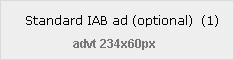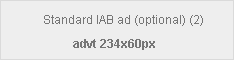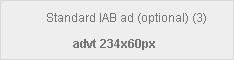This website uses cookies so that we can provide you with the best user experience possible. Cookie information is stored in your browser and performs functions such as recognising you when you return to our website and helping our team to understand which sections of the website you find most interesting and useful.
Archive for November, 2014
Nov
Encryption is a relatively quick step to take in order to secure your data and information on your laptop from the threat of being stolen. It can aid us all in the fight against cyber-crime and cyber-theft. The biggest companies and the least tech-savvy person can use it to their advantage if they want to add an additional layer of protection to their sensitive data.
The most popular apps on your smart phone will have encryption built in to their communications. You can also encrypt individual files and even your entire hard disk in your computer which holds all your information/data. In the US, there is a constant battle between a person’s right to encrypt/protect their own data or as the law might perceive it, hide their data. The ongoing fallout for the NSA from the Snowden/WikiLeaks scandal is certainly helping/encouraging people to have an increased interest in encrypting/protecting their data, and it’s no harm if people do have a more wary mind of the cyber threats out there. The Electronic Frontiers Foundation (EFF) and Mozilla, the company who make the FireFox web browser, are working on increasing the level of encryption for people when they visit all websites. You can read more here .
But you don’t have to be a big company to have confidential information on your laptop, tablet or smartphone. Most people have some confidential information on their devices and regrettably most take few precautions to protect this data. Yet if your laptop falls into someone else’s hands, it is almost as easy for the technically savvy to copy your files and emails as it is to copy something to a USB key – even if your machine is password protected.
That is where encryption comes in. At Eonvia, we can encrypt the hard disk in your laptop so that it cannot be read without passwords or other security measures of your choice. We use the same industry leading encryption software in use in many large Corporations today. We can even set up you laptop so that it can be erased remotely. Windows 8 Professional now comes with bitlocker encryption built in. That means that full disk encryption can be done for as little as €80+VAT. For Windows 7 machines, we recommend Symantec PGP encryption which is also very affordable.
It’s just as important to secure your tablet or smartphone and the good news is that it can also be cheaper too – some smartphones and tablets have encryption built in and remote erase capability ready to be turned on. So if you’re worried that you have important or sensitive information that you wouldn’t like to fall into the wrong hands, give us a call. We’d be glad to help.
- Bookmark :
- Digg
- del.icio.us
- Stumbleupon
- Redit it
Nov
Go raibh maith agat le haghaidh ag teacht chun léamh an téacs seo agus tá súil agam go bhfuil rudaí anseo go mbainfidh usáid as sa todhchán. Beidh an chuid is mó den téacs as béarla toisc go bhfuil sé, I ndáiríre níos éasca le haghaidh daoine cosúil liomsa ach déanfaidh mé iarracht chun mo dhícheall á dhéanamh. Agus tá súil agam nach ndéanfaidh me iomarca botúin I ndáil le mo theanga.
- This is done as if your PC is a Windows 7 PC but all other versions of Windows will be quite similar. The main steps are outlined below.
- Check Control Panel
- Download any necessary language pack
- Change control panel settings
- Change browser settings
- Internet Explorer
- Google Chrome
- FireFox
Step 1: Open Control Panel. Make sure that “View by:” is set to “Category”. Click on “Clock, Language, and Region”. Click on “Language”. This should bring up a list of the language options currently configured on your PC. If you have “Gaeilge” installed then continue to step 3.
Step 2: After Clicking on the language button then click on “Add a language”. Scroll through the selection, click on the “Gaeilge” option and click “Add”.
Step 3: Now, on the language screen you should see the currently configured languages. Click on Gaeilge and then click on “options”. On the next screen, it should display the input method/configuration for the keyboard associated with the Irish option you just added. It should also display whether or not there is a language pack available on the computer for the PC. If there isn’t then you can download the right one for your PC from www.microsoft.com/ga-ie/download/ .
Step 4: Download your correct Language Interface Pack (LIP), taking in to account whether or not your PC is 32bit or 64bit. Run the download and install the LIP. This requires accepting the license terms of the LIP. Select your display language to be Irish during the install. You will probably have to restart your PC after this install.
Step 5: As a final check on the PC settings, go in to Control Panel and click on “Clog, Teanga agus Réigiúin” again and then on “Réigiúin agus Teanga”. Under the first Tab “Formáidí” make sure that “Formáid” is set to Irish(Ireland). On the “Suíomh” tab, make sure “Suíomh Reatha” is set to Ireland. On the “Méarchláir agus Teangacha” tab, make sure the selection under “Roghnaigh an teanga ar taispeáint” is set to “Gaeilge”.
Step 6: The language settings for the browsers can be found in their respective settings. Settings for the browser search engines can then also be changed. IE is the most suitable to any gaelgeoir as everything is translated nearly as opposed to Google Chrome which will translate Irish language pages but will not allow Irish to be set as the default display language.
Tá súil agam go mbaineann tú usáid as an téacs seo. Tá brón orm nach bhfuil an rud ar fad as Gaeilge ach b’fhéidir go mbeidh sibh abalta rud á dhéanamh gan ag teacht go daoine mar sinn féin. Ar aon nós táimid anseo an t-am ar fad chun cabhrú a thabhairt duit más mian leat. Más rud é go bhfuil an tasc seo ró-dheacair, cuir glaoch orainn agus beidh muid an sásta chun féach ar an bhfadhb.
———————————————————————————-
If you are suffering from this or any other problem please don’t hesitate to call one of our qualified engineers. We will be delighted to help.
021-4642096
Business Hours: Monday – Friday 9:00 to 17:30
- Bookmark :
- Digg
- del.icio.us
- Stumbleupon
- Redit it