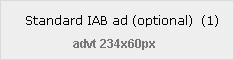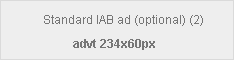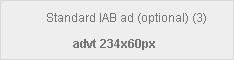May
What you need to successfully work remotely:
- Equipment, physical environment & tech support
- Access to the Internet is vital
- Communication Software, Collaboration Software and Productivity Measurement for helping teams stay in touch and work together productively while working remotely.
Equipment, physical environment & tech support
Equipment – a tablet, laptop or personal computer can give people the means of working at home, however, everyone will have different standards of equipment. If you are worried that this will affect an employee’s productivity or the security of the data being used, there are a number of measures that can help:
- A PC or laptop that is slow can benefit greatly from upgrading a standard SATA hard disk to SSD (solid state disk) enabling faster start up and file access. Also, installing additional memory (RAM) can give a device greater ability to handle files and programs at a faster rate.
- Operating Systems can be upgraded from Home to Business standard, for example, if a user has Windows 10 Home a digital licence can be purchased and the operating system upgraded to Windows 10 Professional to provide better security for business data being stored on the device as it can then be encrypted using Windows 10 Pro Bitlocker.
- Headsets with a mic for voice and video conferencing calls can help improve the quality of a video call and a person’s focus during a call. Many headphones are wireless and if they are Bluetooth 5.0 they have a wide indoor connectivity range and great audio. Headsets with noise cancelling technology can greatly reduce external background noise too.
- Docking stations, with full size monitors and keyboard/mouse devices, can improve the dynamics of working from home and increase the efficiency of getting work done.
Technical Support – companies should educate their employees on good password hygiene, use of password managers for managing multiple passwords, secure login options, like using Authenticator Apps for Multi-Factor Authentication, where you need more than one identifying piece of information to verify who you are when logging into company’s services.
Every device connecting to or containing company information should have up-to-date antivirus software, firewalls activated and operating system and applications have all necessary security patches applied.
Companies should highlight to their employees the importance of sensible internet and email practices, such as never clicking on links contained in emails from unverifiable sources, as this puts them at risk of installing malware, opening access on their device to malicious users and leaving their device and company data vulnerable to GDPR breaches. Everyone should be aware of who to contact in the company if they are concerned about suspicious emails, links or activity on their device.
Access to the Internet
Access to the internet is critical for working remotely. There are a number of different options available to people:
- DSL or phone connection gives internet service using your phoneline, available nationwide – speeds vary.
- Fibre/fixed broadband – packages are available from multiple providers whereby TV and internet can be provided over same lines. Speeds are good, fibre availability is presently greater in urban areas.
- WiFi/wireless access – uses radio frequency and a wireless access point can allow you to connect multiple devices in your home to the internet. Speeds vary according to coverage in the area you are in.
- Cellular/mobile broadband – access to the internet is wireless through a mobile phone signal. 4G is the most common speed available. Dongles can enable mobile broadband access on laptops and computers whereas SIM cards can be inserted into many tablets for internet access. Data allowances vary by provider and can be extremely expensive if you go above the limit allowed.
Companies can set up VPN’s (Virtual Private Networks) for key personnel to connect securely to a company’s network.
Communication Software, Collaboration Software and Productivity Measurement for teams working remotely.
There are applications available that enable users connect two computers, for example, a home computer to their computer in work or a connection between two colleagues to share files or troubleshoot an issue on a computer. Software applications like Splashtop remote desktop, MS Remote Desktop, TeamViewer and Logmein are all applications with a variety of features that allow access to remote desktops for viewing, transferring files or even updating a remote computer securely. Applications varies from built-in to free to subscription based. The ones with greater functionality are subscription based.
Communication Apps that allow people conduct audio, video calls and message others again range from ones that have free trial periods, to monthly or annual subscription plans. Companies may have options to purchase additional licenses enabling users to download apps to their computer and connect securely from home on software they are already familiar with e.g. MS 365 for business.
Slack – integrates with standard services like calendars, dropbox, google drive, zoom and has free plans as well as subscriptions.
Google Hangouts – allows users to participate in text, voice and video chats. The number of participants limited to 25. Hangouts is built into Google and gmail and apps are available for IOS and Android devices. Google announced free video conferencing until July for users of its GSuite.
Zoom – Zoom is easy to use and popular for social use. For business use however it does not have end-to-end encryption and has experienced some issues with meetings being interrupted by third parties. It’s free app caps meeting times at 40 minutes.
Collaboration Applications, as well as enabling communication also enables teams to share ideas, documents and project information in a virtual environment.
Join.me – is a web-based whiteboard that enables users keep track of ideas on a share document.
Google GSuite – Google Hangouts provides meeting and chat options and is providing free video-conferencing until July. It also enables Google docs, sheets, slides and calendars to be shared easily. Free and monthly subscription pay per user plans available.
Microsoft Teams – is a cloud-based team collaboration software that works as a Hub to allow remote people chat, meet, call and collaborate in one virtual space. The power of MS Teams is leveraged by a company having SharePoint and MS Azure configured to safely store and share documents and provide secure access on a permission basis for all users. MS Teams can handle large numbers of users attending online meetings and events. It is fully integrated with Office 365. Access, editing and sharing of documents and presentations is easily done in real-time. Meetings can be recorded and the recordings easily shared. Data is encrypted in transit.
Project Management
It can be difficult to project manage in a virtual environment. The best practice is to use a good project management software that helps keep track of deadlines and progress on assigned tasks as well as have the ability to facilitate team communication and sharing of relevant documentation.
Trello – has strong organisational and task management features which helps with project management. Projects are represented by Bulletin Boards. Users can create lists of project components and cards (tasks) with deadlines highlighted, which can then be assigned to specific team members. Available free and on paid plans.
Asana – a group project management software application that mainly integrates online services such as, Adobe Creative Cloud, MS 365 and Google GSuite.
Basecamp – a web-based project management platform available on annual subscription basis that enables users manage tasks, messages, scheduling and collaboration. It has good reporting and search functions.
Having the right equipment and support, the ability to clearly communicate goals to people and inform them of the expected standard of work, while providing a platform for sharing ideas, work and feedback ensures projects can be successfully completed by people working remotely.
If you need advice, please call 1890 219 219, our friendly staff will be delighted to help you
- Bookmark :
- Digg
- del.icio.us
- Stumbleupon
- Redit it